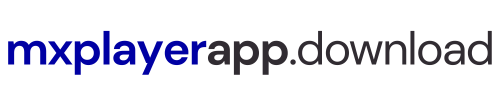As a loyal Android user for the last several years, I can say MX Player is the most promising media player application ever. However, despite being the best media player, MX Player has some incompatibility issues. You may see an error message that ‘EAC3 Audio not supported’. This message flashes on your screen due to EAC3 codec incompatibility. If all of these sound too complicated, continue reading about the MX Player AIO ZIP custom codec package.
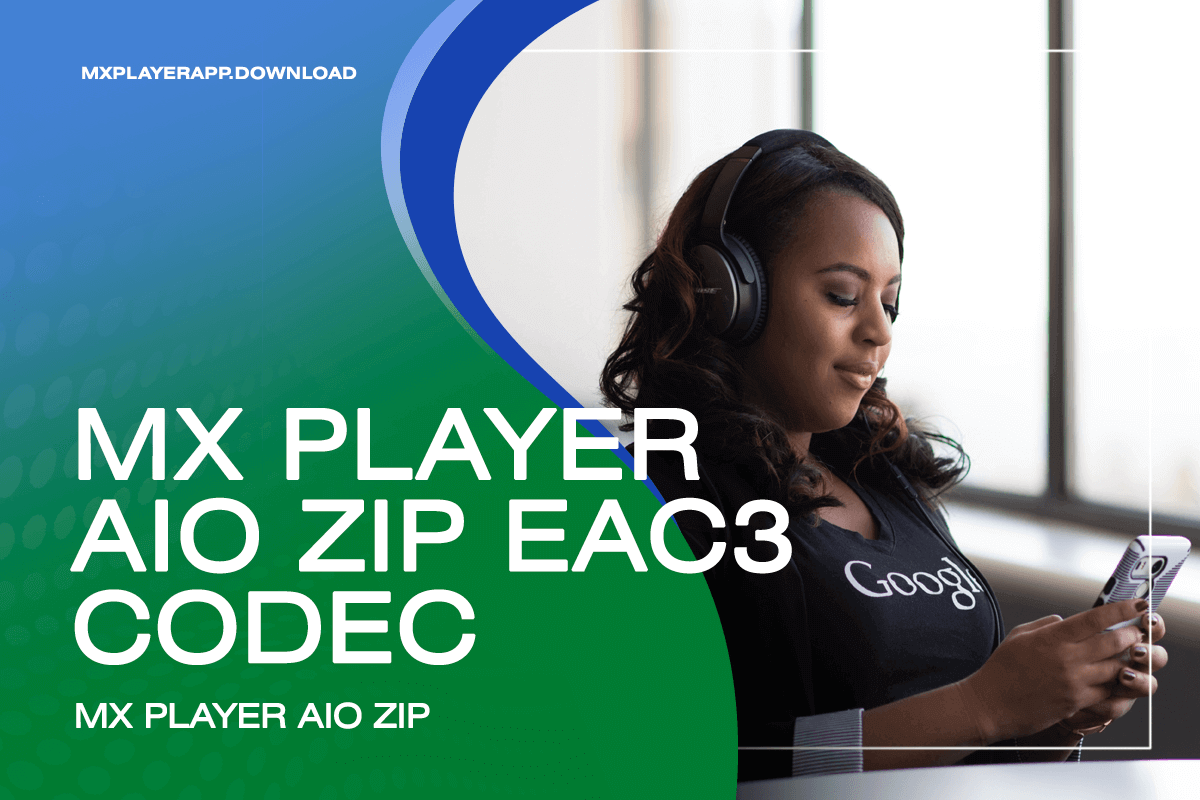
Contents
MX Player AIO ZIP – Custom Codec
In the last update, MX Player APK removed some of the custom codec files from the app because of licensing issue. Due to this, whenever you play a video or movie on your device using an MX player, you won’t be able to hear the audio files. Or, a message will be displayed saying ‘Audio format (AC3) is not supported’ on your screen. This will result in your video playing but with no audio. Fortunately, this problem can be rectified. You do not have to search for any other media player on your Android devices to watch your videos.
To rectify codec incompatibility issues, you need to download the correct codec version on your smartphone. There are lots of codecs available like EAC3 Codec, AIO, Tegra, Neon codec, and Tegra3 codec. If you get the wrong codec version, it won’t solve your issue.
Need for Codec Pack ZIP & APK
A codec is basically software that helps the video and audio sync together. It is a tool that compresses and also decompresses the videos to play and store. The presence of a codec makes it easier for the users to run any High-quality video with better sound.
Apart from that, the main reason to have proper codecs is to get back audio that is missing from your video. According to the device architecture, download your MX Player Codec files from below.
Download MX Player AIO ZIP & Other Custom Codec
Solving this problem will hardly take two minutes of your time. Whenever you come across a situation where there is an error while playing your video in MX player, it indicates that the codec pack required to play such audio formats is missing on your device.
To solve this problem, you need to download and install the audio codec file on your device. To download the required codec file, you must know your custom codec. Follow the instructions given below to find your custom codec files. It depends on which type of device you’re using to play MX Player.
Recommended Download MX Player for PC, MX Player APK, and MX Player Pro for free.
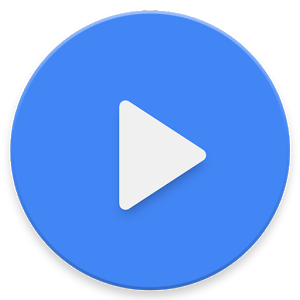
Find Which MX Player Custom Codec Your Device Needs
- 1. Launch the app on your device and tap on the three vertical dots located at the top right-hand side corner.
- 2. Select ‘Settings‘ from the drop-down box.
- 3. Now, click on ‘Decoder‘ from the page you will be diverted to.
- 4. Then, go to the bottom of the page where you will find ‘Custom code’ option.
In this option, you will see your custom codec file which you need to download for solving the sound error in your MX Player. Now since you know your custom codec file, you can download it on your device easily. These codec files are available on the MX player website, and you can download them from there itself.
It is easy to download codec package zip files and then install codecs on your device than direct codec files. Below are the codec zip files and different codec versions. Get your custom codec from below.
The only thing remaining now is to add the custom codec you have downloaded in your MX Player. You have two different methods using which you can add your custom codec to your MX Player. Let’s understand both the process in detail.
Method 1:
- Check if the codec file you had downloaded is stored in the internal memory or the external memory. It is recommended that you store it in your internal memory.
- Now, launch MX Player APK on your device. Wait till MX Player automatically detects the codec. This will only happen if a compatible codec is found.
- A dialog box will appear on your screen. It will ask you if you want to use the file you have downloaded as a custom codec. Click on ‘OK” and allow the app to restart.
- Once the app gets restarted, you can confirm if the custom codec file is loaded or not. To do this, go to Menu >> Help >> About. Here, if the custom codec gets successfully loaded, it can be seen just along the Version information mentioned in round brackets.
However, it might happen that MX Player fails to detect the custom codec file you had downloaded. Thus, you will have to assign the correct path manually. Follow the steps of Method 2 to do so.
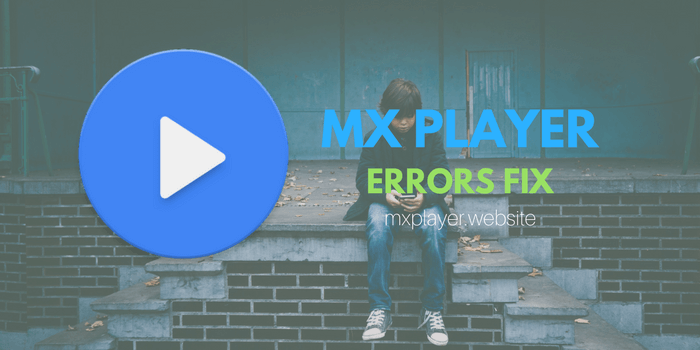
Method 2:
- Launch MX Player on your device and navigate to Menu >> Settings >> decoder.
- Scroll down to the bottom of the page and click on the ‘Custom codec tab’.
- A pop-up screen will appear on your screen using which you can choose the correct path to the location where you had downloaded the custom codec.
- Once the custom codec gets detected by using your path, it will ask you to restart the media player. Click on ‘OK’ from the dialog box and allow the application to restart.
Using either of the methods mentioned above, you will be able to load a compatible codec pack on your MX Player. Once this is done, you can watch your favorite videos without any audio issues.
FAQ
Enhanced AC3 or EAC3 codec is a sound codec that helps in syncing audio and video. Having proper custom codec zip files will help you get rid of any audio issue.
The issue will be solved if you get the right codec file. You can choose the custom codec option according to your device requirement.
MX Player AIO ZIP or All-in-one codec is a type of codec that supports all types of video and audio formats. You don’t need to download different codecs for different movies separately if you have an all-in-one pack.
Conclusion
MX Player is no doubt one of the best video players today. If you can get the respective codec type that suits your device then you won’t get missing audio from videos you’re watching. You can enjoy all your favorite movies once installed custom codec packs. Follow the series of steps mentioned above to get hassle-free videos.
If you get stuck at any of the steps from the step-by-step guide mentioned above then, do let us know in the comments section below.